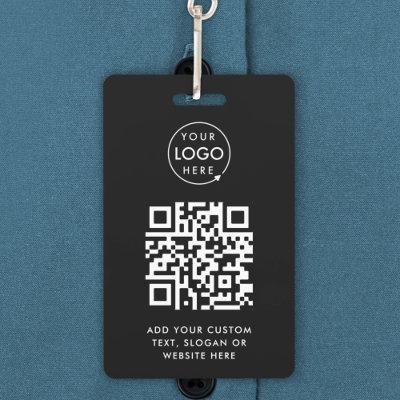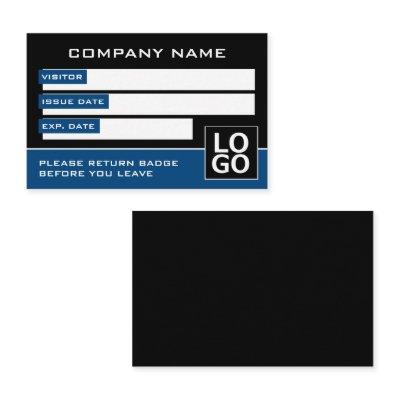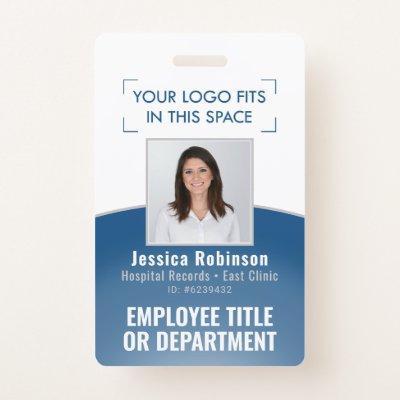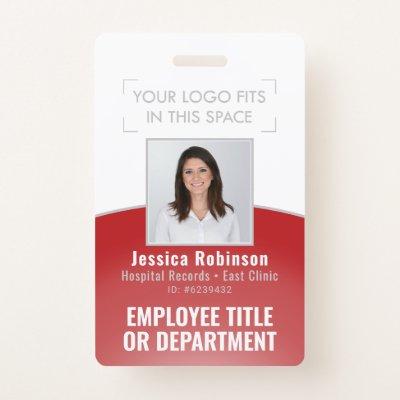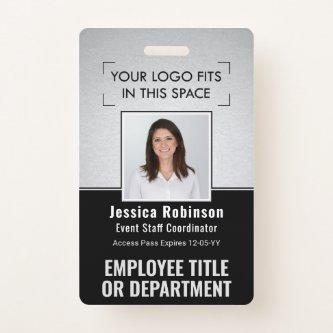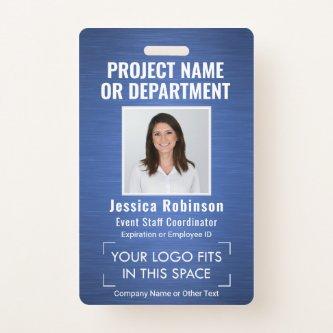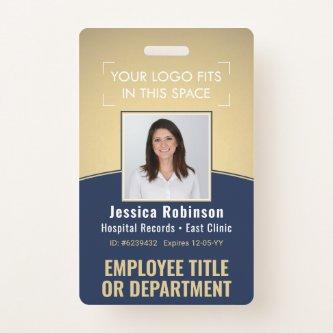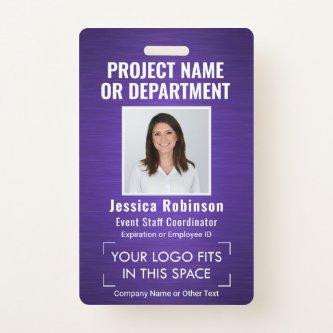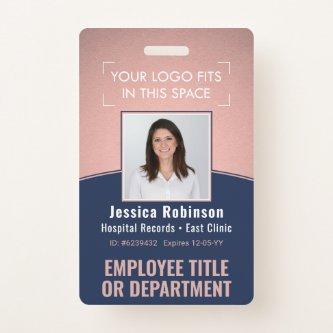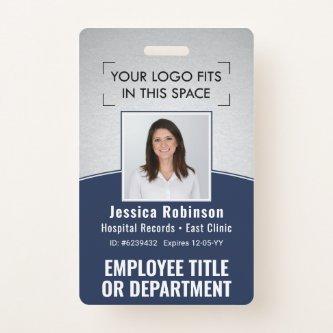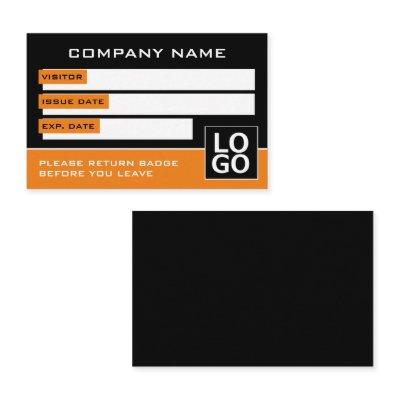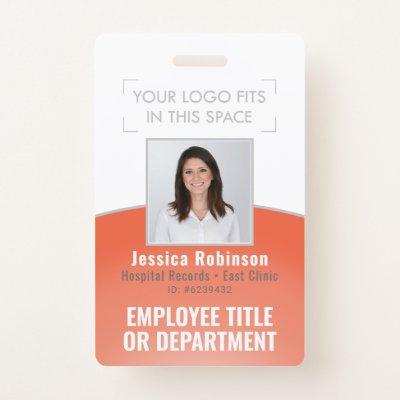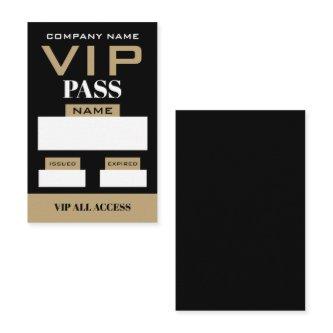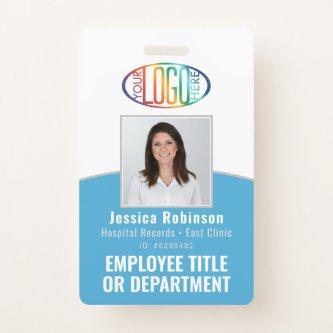Fantastic Options for Event Identification Security Id Business Cards
We have plenty of great options for event identification security id business cards. If you’re looking for the unique designs that will make you business stand out these cards are for you.
 Employee Photo ID Barcode Your Logo Green Curve Badge
Employee Photo ID Barcode Your Logo Green Curve BadgeRepresent your business in style by supplying employees with elegant and professional photo ID badges. Picture, logo, bar code and text on this template are all simple to customize. If you prefer colors other than green, white and grey, it’s easy to change using the Zazzle design tool. TO CHANGE COLORS OR TO GIVE LOGO A TRANSPARENT BACKGROUND, SEE INSTRUCTIONS BELOW. These identification cards provide organization and security for your company, while presenting the corporate branding with a stylish and classic appearance. Design features a green and grey curve, simple white background, one employee photo, company logo, and a UPC / bar code on back. Versatile layout is suitable for small businesses as well as large corporations. TO OPEN ZAZZLE DESIGN TOOL, click “Personalize” or “Personalize this template”, then scroll to bottom of list and choose “Click to customize further.” Keep reading for detailed instructions. Once you’re finished customizing, you’ll click “Done.” TO CHANGE LOGO IMAGE FROM A WHITE TO A TRANSPARENT BACKGROUND: In column on left hand side click “Your Logo.” On the menu at the right under “Remove white from image,” choose either “Background only” or “All white in image.” TO CHANGE CURVE COLORS: In column on left click a layer that says “Oval.” On the right hand side of the screen, click “Fill Color” to display the color boxes for the green area. Click “Border Color” to change grey curved line. You can choose your color one of three ways: (1) select one of the color squares, (2) enter a hex number, or (3) Select “Custom color picker” and move the dot around until you find one you like. TO CHANGE BACKGROUND COLOR: In column on left hand side click “Background.” A menu with color boxes will appear. You can one of the color boxes or if you want a larger selection, click the plus (+) sign. Move the dot around until you find a color you like or enter a hex number in the white box at the bottom. TO CHANGE TEXT COLOR, In column on left hand side click “Layers” then click the box that shows the text you want to change. On the menu on the right hand side, click the box that says “color” to display the color boxes. (If the color boxes are already displayed, clicking “color” will hide the color boxes, so you’ll need to click again to display them.) Changing text color is the same as for the curves / ovals. See above.
 2 Sided Barcode & Your Logo Employee Photo ID Blue Badge
2 Sided Barcode & Your Logo Employee Photo ID Blue BadgeRepresent your business in style by supplying employees with elegant and professional photo ID badges. Picture, logo, bar code and text on this template are all simple to customize. If you prefer colors other than blue, white and grey, it’s easy to change using the Zazzle design tool. TO CHANGE COLORS OR TO GIVE LOGO A TRANSPARENT BACKGROUND, SEE INSTRUCTIONS BELOW. These identification cards provide organization and security for your company, while presenting the corporate branding with a stylish and classic appearance. Design features a royal blue and grey curve, simple white background, one employee photo, company logo, and a UPC / bar code on back. Versatile layout is suitable for small businesses as well as large corporations. TO OPEN ZAZZLE DESIGN TOOL, click “Personalize” or “Personalize this template”, then scroll to bottom of list and choose “Click to customize further.” Keep reading for detailed instructions. Once you’re finished customizing, you’ll click “Done.” TO CHANGE LOGO IMAGE FROM A WHITE TO A TRANSPARENT BACKGROUND: In column on left hand side click “Your Logo.” On the menu at the right under “Remove white from image,” choose either “Background only” or “All white in image.” TO CHANGE CURVE COLORS: In column on left click a layer that says “Oval.” On the right hand side of the screen, click “Fill Color” to display the color boxes for the blue area. Click “Border Color” to change grey curved line. You can choose your color one of three ways: (1) select one of the color squares, (2) enter a hex number, or (3) Select “Custom color picker” and move the dot around until you find one you like. TO CHANGE BACKGROUND COLOR: In column on left hand side click “Background.” A menu with color boxes will appear. You can one of the color boxes or if you want a larger selection, click the plus (+) sign. Move the dot around until you find a color you like or enter a hex number in the white box at the bottom. TO CHANGE TEXT COLOR, In column on left hand side click “Layers” then click the box that shows the text you want to change. On the menu on the right hand side, click the box that says “color” to display the color boxes. (If the color boxes are already displayed, clicking “color” will hide the color boxes, so you’ll need to click again to display them.) Changing text color is the same as for the curves / ovals. See above.
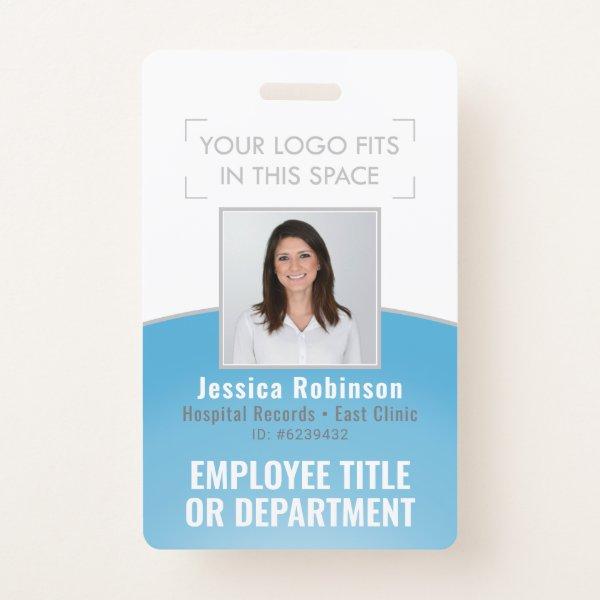 Employee Photo ID Barcode Your Logo Blue Curve Badge
Employee Photo ID Barcode Your Logo Blue Curve BadgeRepresent your business in style by supplying employees with elegant and professional photo ID badges. Picture, logo, bar code and text on this template are all simple to customize. If you prefer colors other than turquoise blue, white and grey, it’s easy to change using the Zazzle design tool. TO CHANGE COLORS OR TO GIVE LOGO A TRANSPARENT BACKGROUND, SEE INSTRUCTIONS BELOW. These identification cards provide organization and security for your company, while presenting the corporate branding with a stylish and classic appearance. Design features a blue and grey curve, simple white background, one employee photo, company logo, and a UPC / bar code on back. Versatile layout is suitable for small businesses as well as large corporations. TO OPEN ZAZZLE DESIGN TOOL, click “Personalize” or “Personalize this template”, then scroll to bottom of list and choose “Click to customize further.” Keep reading for detailed instructions. Once you’re finished customizing, you’ll click “Done.” TO CHANGE LOGO IMAGE FROM A WHITE TO A TRANSPARENT BACKGROUND: In column on left hand side click “Your Logo.” On the menu at the right under “Remove white from image,” choose either “Background only” or “All white in image.” TO CHANGE CURVE COLORS: In column on left click a layer that says “Oval.” On the right hand side of the screen, click “Fill Color” to display the color boxes for the blue area. Click “Border Color” to change grey curved line. You can choose your color one of three ways: (1) select one of the color squares, (2) enter a hex number, or (3) Select “Custom color picker” and move the dot around until you find one you like. TO CHANGE BACKGROUND COLOR: In column on left hand side click “Background.” A menu with color boxes will appear. You can one of the color boxes or if you want a larger selection, click the plus (+) sign. Move the dot around until you find a color you like or enter a hex number in the white box at the bottom. TO CHANGE TEXT COLOR, In column on left hand side click “Layers” then click the box that shows the text you want to change. On the menu on the right hand side, click the box that says “color” to display the color boxes. (If the color boxes are already displayed, clicking “color” will hide the color boxes, so you’ll need to click again to display them.) Changing text color is the same as for the curves / ovals. See above.
 Employee Photo ID Barcode Logo Black & Gold Curve Badge
Employee Photo ID Barcode Logo Black & Gold Curve BadgeRepresent your business in style by supplying employees with elegant and professional photo ID badges. Picture, logo, bar code and text on this template are all simple to customize. IF YOU NEED TO CHANGE YOUR LOGO BACKGROUND FROM WHITE TO TRANSPARENT, SEE INSTRUCTIONS BELOW. These identification cards provide organization and security while presenting the corporate branding with a stylish and classic appearance. Design features a basic faux gold foil and black curve, one square employee photo, company logo, and a UPC / bar code. Versatile layout is suitable for small businesses to large corporations and can be used as a temporary access pass for events, building construction projects, etc. IMAGE PLACEMENT TIP: An easy way to center a picture exactly how you want is to crop it before uploading to the Zazzle website. TO CHANGE LOGO BACKGROUND FROM WHITE TO TRANSPARENT: Click “Personalize” or “Personalize this template”, then scroll down and choose “Click to customize further.” In column on left hand side click “Your Logo.” On the menu at the right under “Remove white from image,” choose either “Background only” or “All white in image.” When finished, click “Done.”
 Employee Photo ID Barcode Logo Burgundy Gold Curve Badge
Employee Photo ID Barcode Logo Burgundy Gold Curve BadgeRepresent your business in style by supplying employees with elegant and professional burgundy and gold photo ID badges. Picture, logo, bar code and text on this template are all simple to customize. IF YOU NEED TO CHANGE YOUR LOGO BACKGROUND FROM WHITE TO TRANSPARENT, SEE INSTRUCTIONS BELOW. These identification cards provide organization and security while presenting the corporate branding with a stylish and classic appearance. Design features a basic maroon red curve, faux gold foil, one square employee photo, company logo, and a UPC / bar code. Versatile layout is suitable for small businesses to large corporations and can be used as a temporary access pass for events, building construction projects, etc. IMAGE PLACEMENT TIP: An easy way to center a picture exactly how you want is to crop it before uploading to the Zazzle website. TO CHANGE LOGO BACKGROUND FROM WHITE TO TRANSPARENT: Click “Personalize” or “Personalize this template”, then scroll down and choose “Click to customize further.” In column on left hand side click “Your Logo.” On the menu at the right under “Remove white from image,” choose either “Background only” or “All white in image.” When finished, click “Done.”
 Modern Company Logo Photo Employee ID Badge
Modern Company Logo Photo Employee ID BadgeA modern employee id badge. The design features your company logo, business name and tag line. It shows a well sized employee id photo. Information can be personalized and so far includes the employee’s name, badge ID number, as well as date issued and the expiry date. A bar on the right side shows the employee’s occupation in large bold letters. This bar can also be used to show a department if preferred.
Related Designs
Here are related event identification security id business cards. Find your business cards and create a buzz!
 Employee Photo ID Barcode Your Logo Yellow Curve Badge
Employee Photo ID Barcode Your Logo Yellow Curve BadgeRepresent your business in style by supplying employees with elegant and professional photo ID badges. Picture, logo, bar code and text on this template are all simple to customize. If you prefer colors other than yellow, white and grey, it’s easy to change using the Zazzle design tool. TO CHANGE COLORS OR TO GIVE LOGO A TRANSPARENT BACKGROUND, SEE INSTRUCTIONS BELOW. These identification cards provide organization and security for your company, while presenting the corporate branding with a stylish and classic appearance. Design features a yellow and grey curve, simple white background, one employee photo, company logo, and a UPC / bar code on back. Versatile layout is suitable for small businesses as well as large corporations. TO OPEN ZAZZLE DESIGN TOOL, click “Personalize” or “Personalize this template”, then scroll to bottom of list and choose “Click to customize further.” Keep reading for detailed instructions. Once you’re finished customizing, you’ll click “Done.” TO CHANGE LOGO IMAGE FROM A WHITE TO A TRANSPARENT BACKGROUND: In column on left hand side click “Your Logo.” On the menu at the right under “Remove white from image,” choose either “Background only” or “All white in image.” TO CHANGE CURVE COLORS: In column on left click a layer that says “Oval.” On the right hand side of the screen, click “Fill Color” to display the color boxes for the yellow area. Click “Border Color” to change grey curved line. You can choose your color one of three ways: (1) select one of the color squares, (2) enter a hex number, or (3) Select “Custom color picker” and move the dot around until you find one you like. TO CHANGE BACKGROUND COLOR: In column on left hand side click “Background.” A menu with color boxes will appear. You can one of the color boxes or if you want a larger selection, click the plus (+) sign. Move the dot around until you find a color you like or enter a hex number in the white box at the bottom. TO CHANGE TEXT COLOR, In column on left hand side click “Layers” then click the box that shows the text you want to change. On the menu on the right hand side, click the box that says “color” to display the color boxes. (If the color boxes are already displayed, clicking “color” will hide the color boxes, so you’ll need to click again to display them.) Changing text color is the same as for the curves / ovals. See above.
 QR Code Corporate Logo Employee Photo ID Yellow Badge
QR Code Corporate Logo Employee Photo ID Yellow BadgeRepresent your business in style by supplying employees with elegant and professional photo ID badges. Picture, logo, QR code and text on this template are all simple to customize. If you prefer colors other than yellow, white and gray, it’s easy to change using the Zazzle design tool. TO CHANGE COLORS OR TO GIVE LOGO A TRANSPARENT BACKGROUND, SEE INSTRUCTIONS BELOW. These identification cards provide organization and security for your company, while presenting the corporate branding with a stylish and classic appearance. Design features a gold yellow and grey curve, simple white background, one square employee photo, company logo, and a QR code on back, which is easy to change to a barcode if needed. Versatile layout is suitable for small businesses as well as large corporations. TO OPEN ZAZZLE DESIGN TOOL, click “Personalize” or “Personalize this template”, then scroll to bottom of list and choose “Click to customize further.” Keep reading for detailed instructions. Once you’re finished customizing, you’ll click “Done.” TO CHANGE LOGO IMAGE FROM A WHITE TO A TRANSPARENT BACKGROUND: In column on left hand side click “Your Logo.” On the menu at the right under “Remove white from image,” choose either “Background only” or “All white in image.” TO CHANGE CURVE COLORS: In column on left click a layer that says “Oval.” On the right hand side of the screen, click “Fill Color” to display the color boxes for the blue area. Click “Border Color” to change grey curved line. You can choose your color one of three ways: (1) select one of the color squares, (2) enter a hex number, or (3) Select “Custom color picker” and move the dot around until you find one you like. TO CHANGE BACKGROUND COLOR: In column on left hand side click “Background.” A menu with color boxes will appear. You can one of the color boxes or if you want a larger selection, click the plus (+) sign. Move the dot around until you find a color you like or enter a hex number in the white box at the bottom. TO CHANGE TEXT COLOR, In column on left hand side click “Layers” then click the box that shows the text you want to change. On the menu on the right hand side, click the box that says “color” to display the color boxes. (If the color boxes are already displayed, clicking “color” will hide the color boxes, so you’ll need to click again to display them.) Changing text color is the same as for the curves / ovals. See above.
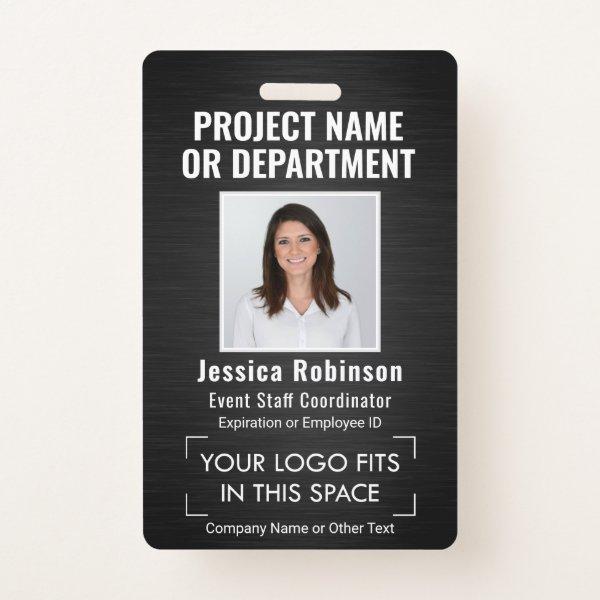 Corporate Logo Photo ID QR Barcode Brushed Black Badge
Corporate Logo Photo ID QR Barcode Brushed Black BadgeRepresent your business in style by supplying employees with elegant and professional photo ID badges. Picture, logo, bar code and text on this template are all simple to customize. IF YOU NEED TO CHANGE YOUR LOGO BACKGROUND FROM WHITE TO TRANSPARENT, SEE INSTRUCTIONS BELOW. These identification cards provide organization and security while presenting the corporate branding with a stylish and classic appearance. Design features a black faux brushed metallic background, one square employee photo, company logo, and a UPC / bar code. Versatile layout is suitable for small businesses to large corporations and can be used as a temporary access pass for events, building construction projects, etc. IMAGE PLACEMENT TIP: An easy way to center a picture exactly how you want is to crop it before uploading to the Zazzle website. TO CHANGE YOUR LOGO BACKGROUND FROM WHITE TO TRANSPARENT: Click “Personalize” or “Personalize this template”, then scroll down and choose “Click to customize further.” In column on left hand side click “Your Logo.” On the menu at the right under “Remove white from image,” choose either “Background only” or “All white in image.” When finished, click “Done.”
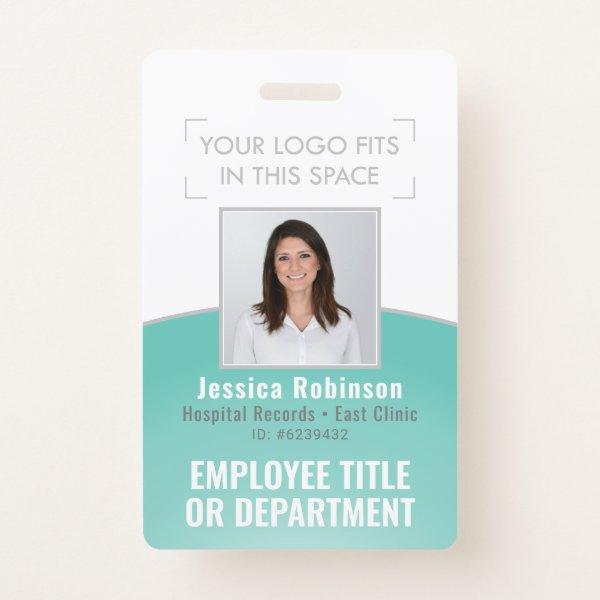 Employee Photo ID Barcode Logo Teal Blue Curve Badge
Employee Photo ID Barcode Logo Teal Blue Curve BadgeRepresent your business in style by supplying employees with elegant and professional photo ID badges. Picture, logo, bar code and text on this template are all simple to customize. If you prefer colors other than teal blue, white and grey, it’s easy to change using the Zazzle design tool. TO CHANGE COLORS OR TO GIVE LOGO A TRANSPARENT BACKGROUND, SEE INSTRUCTIONS BELOW. These identification cards provide organization and security for your company, while presenting the corporate branding with a stylish and classic appearance. Design features a teal and grey curve, simple white background, one employee photo, company logo, and a UPC / bar code on back. Versatile layout is suitable for small businesses as well as large corporations. TO OPEN ZAZZLE DESIGN TOOL, click “Personalize” or “Personalize this template”, then scroll to bottom of list and choose “Click to customize further.” Keep reading for detailed instructions. Once you’re finished customizing, you’ll click “Done.” TO CHANGE LOGO IMAGE FROM A WHITE TO A TRANSPARENT BACKGROUND: In column on left hand side click “Your Logo.” On the menu at the right under “Remove white from image,” choose either “Background only” or “All white in image.” TO CHANGE CURVE COLORS: In column on left click a layer that says “Oval.” On the right hand side of the screen, click “Fill Color” to display the color boxes for the blue area. Click “Border Color” to change grey curved line. You can choose your color one of three ways: (1) select one of the color squares, (2) enter a hex number, or (3) Select “Custom color picker” and move the dot around until you find one you like. TO CHANGE BACKGROUND COLOR: In column on left hand side click “Background.” A menu with color boxes will appear. You can one of the color boxes or if you want a larger selection, click the plus (+) sign. Move the dot around until you find a color you like or enter a hex number in the white box at the bottom. TO CHANGE TEXT COLOR, In column on left hand side click “Layers” then click the box that shows the text you want to change. On the menu on the right hand side, click the box that says “color” to display the color boxes. (If the color boxes are already displayed, clicking “color” will hide the color boxes, so you’ll need to click again to display them.) Changing text color is the same as for the curves / ovals. See above.
 Employee Photo ID QR Barcode Your Logo Black Gold Badge
Employee Photo ID QR Barcode Your Logo Black Gold BadgeRepresent your business in style by supplying employees with elegant and professional photo ID badges. Picture, logo, bar code and text on this template are all simple to customize. IF YOU NEED TO CHANGE YOUR LOGO BACKGROUND FROM WHITE TO TRANSPARENT, SEE INSTRUCTIONS BELOW. These identification cards provide organization and security while presenting the corporate branding with a stylish and classic appearance. Design features a basic faux gold foil and black background, one square employee photo, company logo, and a UPC / bar code. Versatile layout is suitable for small businesses to large corporations and can be used as a temporary access pass for events, building construction projects, etc. IMAGE PLACEMENT TIP: An easy way to center a picture exactly how you want is to crop it before uploading to the Zazzle website. IF YOU NEED TO CHANGE LOGO BACKGROUND FROM WHITE TO TRANSPARENT: Click “Personalize” or “Personalize this template”, then scroll down and choose “Click to customize further.” In column on left hand side click “Your Logo.” On the menu at the right under “Remove white from image,” choose either “Background only” or “All white in image.” When finished, click “Done.”
 QR Code Logo Photo ID Covid Vaccine Pass Red Badge
QR Code Logo Photo ID Covid Vaccine Pass Red BadgeTO CHANGE BACKGROUND / TEXT COLORS, OR TO ADJUST TRANSPARENCY OF LOGO, SEE INSTRUCTIONS BELOW. Represent your business in style with modern and professional vaccination ID badges. Your Logo, photo, QR code and text on this template are all simple to customize. Quote that reads “I’m Fully Vaccinated for Covid-” can be personalized to a slogan or other message. These identification cards could be a conference / event vaccine passport, employee digital health certificate, or provide a convenient tracking alternative to the standard vaccination record card. They can provide organization and security for your company, while presenting the corporate branding with an elegant and classic appearance. Design features a basic red and white ombre background, company logo, photo, and a QR code which is easily changed to a barcode if needed. Versatile layout is suitable for small businesses as well as large corporations. As more people receive the coronavirus shot and social distancing restrictions are lifted, customers and coworkers may appreciate knowing that employees are fully vaccinated or have recently received a negative Covid test. Hopefully the pandemic and related quarantines will soon be a thing of the past. Until then, stay healthy and safe! TO OPEN ZAZZLE DESIGN TOOL: Go to “Personalize” or “Personalize this template”, then scroll to bottom and choose “Click to customize further.” When finished with design, select “Done.” TO CHANGE LOGO TRANSPARENCY: In column on left, click “Your Logo.” On the menu at the right under “Remove white from image,” choose the option that works for your design. TO CHANGE GRADIENT COLOR: In column on left, select “Background.” A menu with color boxes will appear. You can choose one of the color boxes or if you want a larger selection, click the plus (+) sign. Move the dot around until you find a color you like or enter a hex number in the white box at the bottom. TO CHANGE TEXT COLOR: In column on left under “Layers,” click the box that shows the text you want to change. On the menu at the right, select the box that says “Color” to display the color boxes. You can choose the color one of three ways: (1) select a color square, (2) enter a hex number, or (3) Select “Custom color picker” and move the dot around until you find one you like.
Alternative Designs
With so many great event identification security id business cards to choose from it can be hard finding the right one. But it helps to know that Card Bee’s catalog of business cards has something for everyone. It only takes a moment to find what you are looking for. For example we offer many different event identification security id business cards designs, but we also have plenty of related card designs to choose from and start growing your brand. Try one of these categories.
 Access All Areas Design, VIP Cards
Access All Areas Design, VIP CardsThese access all areas design, VIP cards are perfect for all companies, organizations, events Simply hand them out to your chosen VIP guests for them to access all areas of your building or event. These cards come in packs of making them a more affordable alternative to the plastic ones that are on the market and the perfect VIP card for last minute events. “These paper cards can be inserted into badge holders that can be bought from a number of retailers online or on the high street, please check the measurements of the cards before purchasing any badge holders.”
 Access All Areas Design, VIP Cards
Access All Areas Design, VIP CardsThese access all areas design, VIP cards are perfect for all companies, organizations, events Simply hand them out to your chosen VIP guests for them to access all areas of your building or event. These cards come in packs of making them a more affordable alternative to the plastic ones that are on the market and the perfect VIP card for last minute events. “These paper cards can be inserted into badge holders that can be bought from a number of retailers online or on the high street, please check the measurements of the cards before purchasing any badge holders.”
 Access All Areas Design, VIP Cards
Access All Areas Design, VIP CardsThese access all areas design, VIP cards are perfect for all companies, organizations, events Simply hand them out to your chosen VIP guests for them to access all areas of your building or event. These cards come in packs of making them a more affordable alternative to the plastic ones that are on the market and the perfect VIP card for last minute events. “These paper cards can be inserted into badge holders that can be bought from a number of retailers online or on the high street, please check the measurements of the cards before purchasing any badge holders.”
 QR Code Corporate Logo Employee Photo ID Purple Badge
QR Code Corporate Logo Employee Photo ID Purple BadgeRepresent your business in style by supplying employees with elegant and professional photo ID badges. Picture, logo, QR code and text on this template are all simple to customize. If you prefer colors other than purple, white and gray, it’s easy to change using the Zazzle design tool. TO CHANGE COLORS OR TO GIVE LOGO A TRANSPARENT BACKGROUND, SEE INSTRUCTIONS BELOW. These identification cards provide organization and security for your company, while presenting the corporate branding with a stylish and classic appearance. Design features a purple and grey curve, simple white background, one square employee photo, company logo, and a QR code on back, which is easy to change to a barcode if needed. Versatile layout is suitable for small businesses as well as large corporations. TO OPEN ZAZZLE DESIGN TOOL, click “Personalize” or “Personalize this template”, then scroll to bottom of list and choose “Click to customize further.” Keep reading for detailed instructions. Once you’re finished customizing, you’ll click “Done.” TO CHANGE LOGO IMAGE FROM A WHITE TO A TRANSPARENT BACKGROUND: In column on left hand side click “Your Logo.” On the menu at the right under “Remove white from image,” choose either “Background only” or “All white in image.” TO CHANGE CURVE COLORS: In column on left click a layer that says “Oval.” On the right hand side of the screen, click “Fill Color” to display the color boxes for the blue area. Click “Border Color” to change grey curved line. You can choose your color one of three ways: (1) select one of the color squares, (2) enter a hex number, or (3) Select “Custom color picker” and move the dot around until you find one you like. TO CHANGE BACKGROUND COLOR: In column on left hand side click “Background.” A menu with color boxes will appear. You can one of the color boxes or if you want a larger selection, click the plus (+) sign. Move the dot around until you find a color you like or enter a hex number in the white box at the bottom. TO CHANGE TEXT COLOR, In column on left hand side click “Layers” then click the box that shows the text you want to change. On the menu on the right hand side, click the box that says “color” to display the color boxes. (If the color boxes are already displayed, clicking “color” will hide the color boxes, so you’ll need to click again to display them.) Changing text color is the same as for the curves / ovals. See above.
 QR Code Corporate Logo Employee Photo Navy Blue Badge
QR Code Corporate Logo Employee Photo Navy Blue BadgeRepresent your business in style by supplying employees with elegant and professional photo ID badges. Picture, logo, QR code and text on this template are all simple to customize. If you prefer colors other than navy blue, white and gray, it’s easy to change using the Zazzle design tool. TO CHANGE COLORS OR TO GIVE LOGO A TRANSPARENT BACKGROUND, SEE INSTRUCTIONS BELOW. These identification cards provide organization and security for your company, while presenting the corporate branding with a stylish and classic appearance. Design features a navy blue and grey curve, simple white background, one square employee photo, company logo, and a QR code on back, which is easy to change to a barcode if needed. Versatile layout is suitable for small businesses as well as large corporations. TO OPEN ZAZZLE DESIGN TOOL, click “Personalize” or “Personalize this template”, then scroll to bottom of list and choose “Click to customize further.” Keep reading for detailed instructions. Once you’re finished customizing, you’ll click “Done.” TO CHANGE LOGO IMAGE FROM A WHITE TO A TRANSPARENT BACKGROUND: In column on left hand side click “Your Logo.” On the menu at the right under “Remove white from image,” choose either “Background only” or “All white in image.” TO CHANGE CURVE COLORS: In column on left click a layer that says “Oval.” On the right hand side of the screen, click “Fill Color” to display the color boxes for the blue area. Click “Border Color” to change grey curved line. You can choose your color one of three ways: (1) select one of the color squares, (2) enter a hex number, or (3) Select “Custom color picker” and move the dot around until you find one you like. TO CHANGE BACKGROUND COLOR: In column on left hand side click “Background.” A menu with color boxes will appear. You can one of the color boxes or if you want a larger selection, click the plus (+) sign. Move the dot around until you find a color you like or enter a hex number in the white box at the bottom. TO CHANGE TEXT COLOR, In column on left hand side click “Layers” then click the box that shows the text you want to change. On the menu on the right hand side, click the box that says “color” to display the color boxes. (If the color boxes are already displayed, clicking “color” will hide the color boxes, so you’ll need to click again to display them.) Changing text color is the same as for the curves / ovals. See above.
 QR Code Corporate Logo Employee Photo ID Pink Badge
QR Code Corporate Logo Employee Photo ID Pink BadgeRepresent your business in style by supplying employees with elegant and professional photo ID badges. Picture, logo, QR code and text on this template are all simple to customize. If you prefer colors other than pink, white and gray, it’s easy to change using the Zazzle design tool. TO CHANGE COLORS OR TO GIVE LOGO A TRANSPARENT BACKGROUND, SEE INSTRUCTIONS BELOW. These identification cards provide organization and security for your company, while presenting the corporate branding with a stylish and classic appearance. Design features a pink and grey curve, simple white background, one square employee photo, company logo, and a QR code on back, which is easy to change to a barcode if needed. Versatile layout is suitable for small businesses as well as large corporations. TO OPEN ZAZZLE DESIGN TOOL, click “Personalize” or “Personalize this template”, then scroll to bottom of list and choose “Click to customize further.” Keep reading for detailed instructions. Once you’re finished customizing, you’ll click “Done.” TO CHANGE LOGO IMAGE FROM A WHITE TO A TRANSPARENT BACKGROUND: In column on left hand side click “Your Logo.” On the menu at the right under “Remove white from image,” choose either “Background only” or “All white in image.” TO CHANGE CURVE COLORS: In column on left click a layer that says “Oval.” On the right hand side of the screen, click “Fill Color” to display the color boxes for the blue area. Click “Border Color” to change grey curved line. You can choose your color one of three ways: (1) select one of the color squares, (2) enter a hex number, or (3) Select “Custom color picker” and move the dot around until you find one you like. TO CHANGE BACKGROUND COLOR: In column on left hand side click “Background.” A menu with color boxes will appear. You can one of the color boxes or if you want a larger selection, click the plus (+) sign. Move the dot around until you find a color you like or enter a hex number in the white box at the bottom. TO CHANGE TEXT COLOR, In column on left hand side click “Layers” then click the box that shows the text you want to change. On the menu on the right hand side, click the box that says “color” to display the color boxes. (If the color boxes are already displayed, clicking “color” will hide the color boxes, so you’ll need to click again to display them.) Changing text color is the same as for the curves / ovals. See above.
Say Goodbye To Generic Event Identification Security Id Business Cards Forever With Personalized Event Identification Security Id Business Cards
The capability of calling cards to compress an individual’s identity, areas of expertise, and contact information into a shape that is easy to transport and transport is at the heart of the cards’ lasting significance. These tiny yet refined ambassadors serve as symbols for both people and companies, allowing them to express their creativity while maintaining a polished and respectable image in the process.
Whether featuring minimalist design and bold typography or vibrant colors resonating with a brand’s character, event identification security id corporate cards serve as physical expressions of an individual’s unique style and create lasting visual impressions on those who receive them.
Additionally, taxi business cards provide access to employment options in addition to simply providing contact information. In this modern era, when electronic communication is dominant, displaying a card that was painstakingly designed is the expression of dependability and confidence. The provision of convincing proof that demonstrates both professionalism and steadfast commitment serves as an extremely valuable asset for bringing in prospective customers or business partners. You open up chances for forming new partnerships, promoting collaborations, or even receiving job offers in any interaction by actively making sure that your information is always available.
Amidst the widespread adoption of online interactions in our modern digital era, it is understandable why business cards could be considered less relevant. As we venture into the realm of black name cards, we will explore the constant factors that give them their significance and unearth their hidden potential. Instead of functioning as basic channels for conveying contact information on flimsy paper stock, they assume the role of mighty champions, amplifying your uniqueness or corporate essence with a lasting impact.
Our goal in creating this extensive instruction manual is to reveal not only the secrets of creating unparalleled designs, but also to investigate how to generate intrigue and leave a lasting impression. This complete handbook will equip you with valuable insights and foster your creativity with forward-thinking concepts, whether you are an aspiring groundbreaker eager to establish a strong presence in the industry or you are an experienced entrepreneur looking to revitalize the image of your brand.
Please give us permission to step into the enigmatic world of visiting cards and bring some light on their remarkable ability to distinguish individuals from one another. We begin on this adventure of exploration, we will see firsthand the significant impact these seemingly minor elements have on professional networking and individual reputation. In this rapidly changing digital age, we are going to discover possibilities that have not been seen before and redefine the fundamental nature of interconnectedness, so get ready for an exciting journey into territory that has not been explored before.
-
More advanced than smartphones: It’s not uncommon for people to have difficulty saving phone numbers on their smartphones or correctly spelling names; business cards solve these problems by providing quick and accurate information.
-
Remarkable: By putting your event identification security id business card in a way that makes it effortless for individuals to remember who you are, you can leave a lasting impact on potential clients or business partners.
-
Advertising tool: Improve client engagement and generate interest in what you have to offer by mentioning limited-time promotions and tempting savings on your business cards.
-
Interacting: Improve your networking effectiveness at events by incorporating the use of contact cards, which enable quick and effective exchange of contact details.
-
Uplifting staff productivity through increased levels of dedication: Empowering staff members with customized simple minimal business cards improves their professional image and reinforces organizational unity.
Search
Establishing Credibility And Fostering Trust
When it comes to business cards, occasionally fewer is really more. Simple clean business cards take the concept of refinement and polish to a whole new level. By removing unnecessary design elements and focusing on streamlined lines and clean typography, these cards exude a sense of professionalism that speaks volumes. With just a few carefully selected details, such as a symbol or contact information, these clean cards make a bold statement without overwhelming the recipient. So if you’re looking for a way to make a lasting impression while keeping things stylishly understated, simple business cards are the perfect choice. Remember, sometimes all it takes is simplicity to make a lasting impression in the minds of potential clients or collaborators.
Finding Unity In Diversity
Failing to appreciate the deep influence of superior printing methods and resources is a critical error. Achieving an elevation in the general perception of professionalism and distinctiveness attributed to your brand can be achieved by means of employing premier paper stock, incorporating exquisite decorations such as raised lettering or metallic imprinting, and venturing into unconventional figures.
Recognizing the essential meaning that is contained in each and every name card elevates the card beyond its classification as a simple piece of paper, making it an required component to take into account. Instead of being viewed solely as networking tools, it is essential to acknowledge that these means act as strong resources capable of unlocking doors leading towards fresh prospects when meticulously crafted and strategically disseminated. Grasp this priceless chance to create an unforgettable self-presentation and consistently leave a lasting impression every time you share your business card.
Paper Types
Here is a list of available paper types. Each paper type has its own unique qualities that deliver amazing results for your marketing efforts. Choose the style that best suites your needs and make the opportunities you deserve.
All paper types are made in the US unless otherwise stated.
- Standard Matte
» 17.5 pt thickness — 120 lb weight — 324 GSM
» Light white, uncoated matte finish with an eggshell texture.
» Made and printed in the USA
- Standard Semi-Gloss
» 16 pt thickness — 150 lb weight — 400 GSM
» Bright white, semi-gloss finish
» 50% recycled content
» FSC certified
» Paper imported from Italy;
- Signature UV Gloss
» 18 pt thickness — 325 GSM
» Bright white, high-gloss finish
» UV coating adds an additional layer of protection
» Made and printed in the USA
- Signature UV Matte
» 6 pt thickness — 130 lb weight — 352 GSM
» Cream white, matte finish
» Made with 30% post consumer fiber
» Paper is easy to write on and won’t smudge
» FSC certified; made with 100% green electricity
» Made and printed in the USA
- Signature Cream
» 21 pt thickness — 325 GSM
» Bright white, velvety soft silk finish
» Premium laminate finish adds an additional layer of protection
» Made and printed in the USA
- Premium Silk
» 16 pt thickness — 130 lb weight — 352 GSM
» Solar white, uncoated linen finish
» Embossed texture adds depth and refinement
» Made with 30% post consumer fiber
» FSC certified; made with 100% green electricity
» Made and printed in the USA
- Premium Linen
» 16 pt thickness — 130 lb weight — 352 GSM
» Solar white, uncoated linen finish
» Embossed texture adds depth and refinement
» Made with 30% post consumer fiber
» FSC certified; made with 100% green electricity
» Made and printed in the USA
- Premium Pearl
» 16 pt thickness — 130 lb weight — 350 GSM
» Soft white, coated shimmer finish
» Adds an elegant subtle sheen
» FSC certified
» Paper imported from Italy; printed in the USA
- Premium Kraft
» Kraft, smooth and refined vellum finish
» Printed with a white underlayer to help color pop
» Made with 30% post consumer fiber
» FSC certified; made with 100% green electricity
- Premium Grey
» 16 pt thickness — 130 lb weight — 352 GSM
» Neutral grey, smooth finish
» Printed with a white underlayer to help color pop
» Made with 30% post consumer fiber
» FSC certified; Made with 100% green electricity
» Made and printed in the USA
- Premium Black
» 16 pt thickness — 130 lb weight — 352 GSM
» Deep black, smooth finish
» Printed with a white underlayer to help color pop
» Made with 30% post consumer fiber
» FSC certified; made with 100% green electricity
» Made and printed in the USA
- Premium Thick
» 32 pt thickness — 240 lb weight — 650 GSM
» Light white, uncoated matte finish with an eggshell texture
» Paper is easy to write on and won’t smudge
» Made and printed in the USA
» Not available for rounded corner option